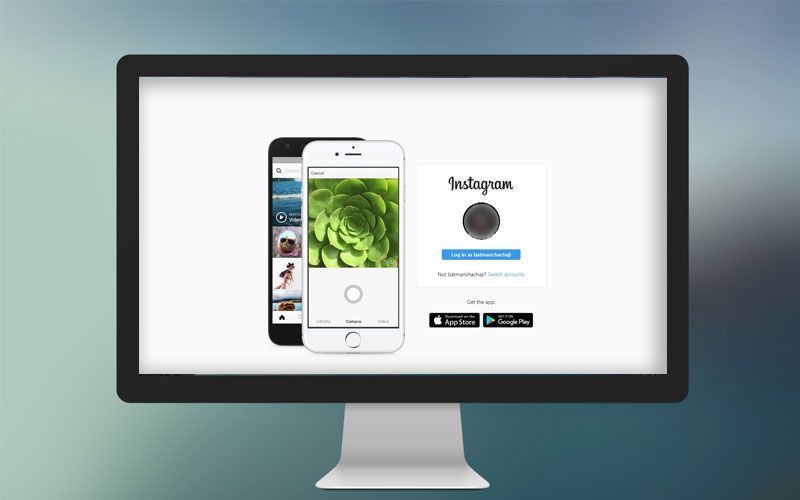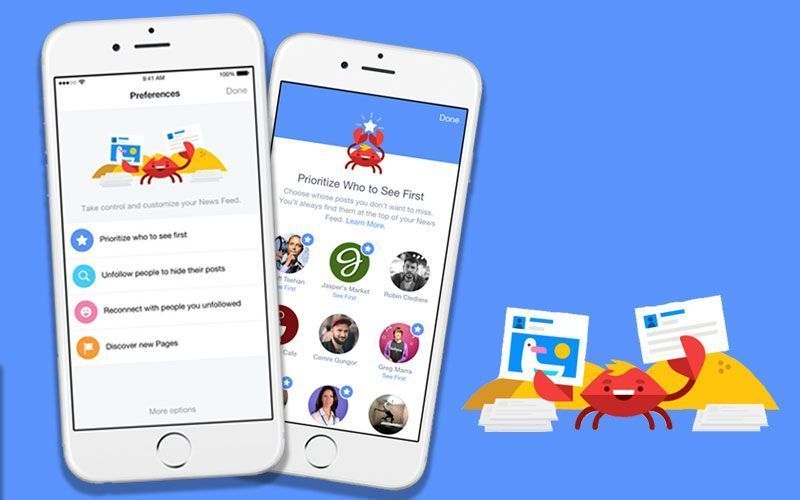Highlights
- Mirror your phone's screen on TV
- Enjoy better gaming experience
- Watch photos, videos, slides, and presentations with your friends, family and colleagues
Nothing can match the experience of a big screen. So, what if we say you can experience the images and other content of your phone on that big flat, crystal clear screen? Don’t be surprised, it is quite an easy thing to do by following the below-mentioned steps.
Connect a cable
You need a micro-USB to HDMI cable, it contains specific cable that converts the display output to a television-readable format.
Step 1: A majority of smartphones these days are capable of connecting to HDMI-ready TV. Plug one end of the micro-USB into your phone and the other end into HDMI port on your TV.
Step 2: Once connected, your phone’s screen will show up on your TV. Now you can check out pictures, watch videos, surf the web, use apps and also play games on the big screen.
Wireless
If you don’t like dealing with chords and cables, you have a good news that there are apps which allow you to do the same.
Most used applications are Google Cast and Miracast. The main difference between wired and wireless methods is that first mirrors your entire phone screen on your TV while the latter lets you to select the content you would want to stream on your big screen. For instance, you can play YouTube or Netflix on your TV from your phone and still use your phone for other purposes.
Games, on the other hand, face a lag when you are streaming your phone on your television screen. We recommend you to go for a wired connection for gaming.
While Miracast is a bit complicated as compared to Google Cast, the advantage Google Cast enjoys over Miracast is that it comes pre-installed in the android phones and is extremely easy to use. It is supported essentially by all the Android devices and has all necessary properties to stream DRM-project content.
Google Caste’s app support for Android users is also better than any other casting application. Apps like Google Photos and Slides are Cast-ready. It is also very easy not only to watch Netflix, YouTube, or other movie/video services but also share images, slides and presentations whenever a need arises.
All you need to do is to tap the cast screen icon at the top corner of the supporting application, regardless of which app you are using, the process of streaming is very easy.
Step 1: Connect your phone and your Tv to a same wireless connection
Step 2: Open a Chome-Cast enabled app
Step 3: On the top right corner of the app screen, tap Cast screen icon to mirror it on a television screen. Also, note that Cast icon may be located at different places on different apps but the icon remains the same
Step 4: Tap the device you would like to connect to
Step 5: When you are connected the icon will change its color
Step 6: You can now cast movies, videos, TV shows, photos and slides directly to your TV
Step 7: Tap the Cast icon to stop casting then tap Disconnect
Now you can stream your home videos on your television screen to watch it with all your family members or give a presentation on the big screen whenever needed.