Highlights
- Locate lost Android device
- Play sound or remotely lock the device
- Remotely erase all data using you computer
Losing a phone has been always one of the worst nightmares. It may not just be about money or the device but, all the personal data that you stored on the device you had never backed up. Also, the thought that it may fall into some wrong hands scares us even more.
In case your phone has become lost or stolen and it is an Android one, there is a chance you can get it back or else you can remotely wipe all the data from your phone using Google’s Find My Device, previously known as Android Device Manager.
Before locating your device, you need to first make sure that your device can be found. Find My Device is on by default on an Android device. In order to use Find My Device, an android device must be:
- Turned on
- Signed in to Google Account
- Connected to Mobile data or Wi-Fi
- Visible on Google Play
- Location turned on
- Find My Device turned on
You can download the Android Device Manager app from the play store or go to the following URL https://www.google.com/android/devicemanager and follow these easy steps:
- In order to use Android Device Manager, you will need to log in with the Google account associated with the lost device
- You will be asked to agree to the terms and conditions which basically states that location will be retrieved and used by Google
- If you have more than one device connected to the account, click on the lost device at the top of the screen
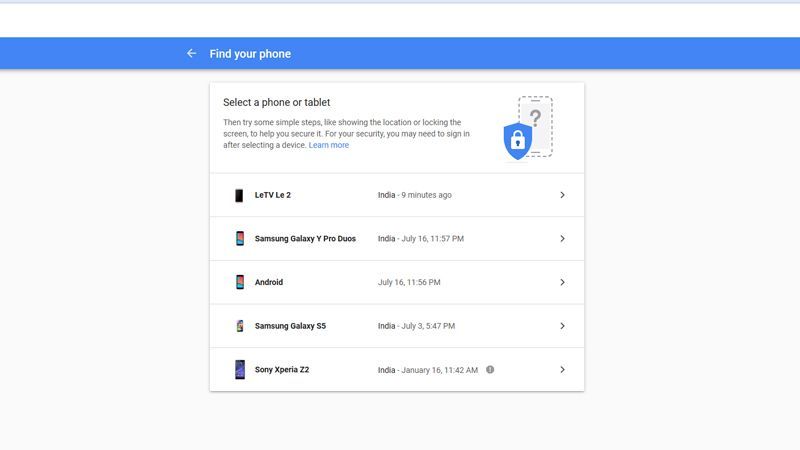
4. Location of the phone will be displayed on the map which is approximate and may not be accurate. If your device cannot be found, it will show its last known location, if available. After locating the device you can pick from options offered by the Device Manager on the left. If needed, first click Enable Lock and Erase
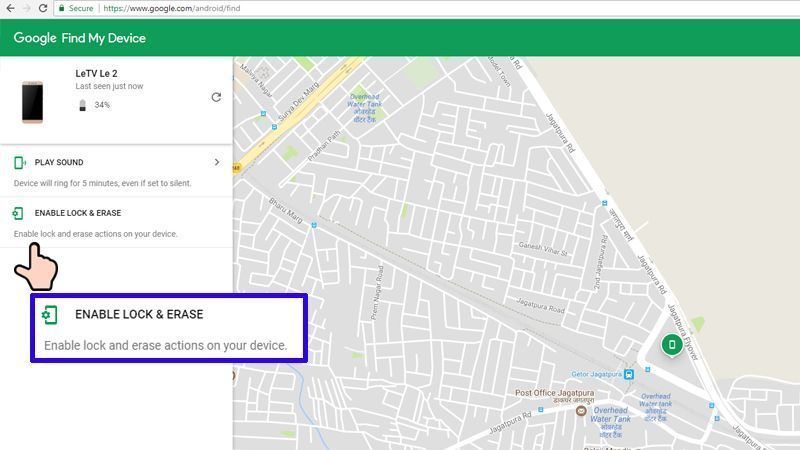
5. First on the list is Play, which rings your phone for 5 minutes on full volume even if it is on silent or vibrate mode.
6. Lock allows you to remotely lock your device with a pin or password and you can also add a recovery message or phone number on the locked screen
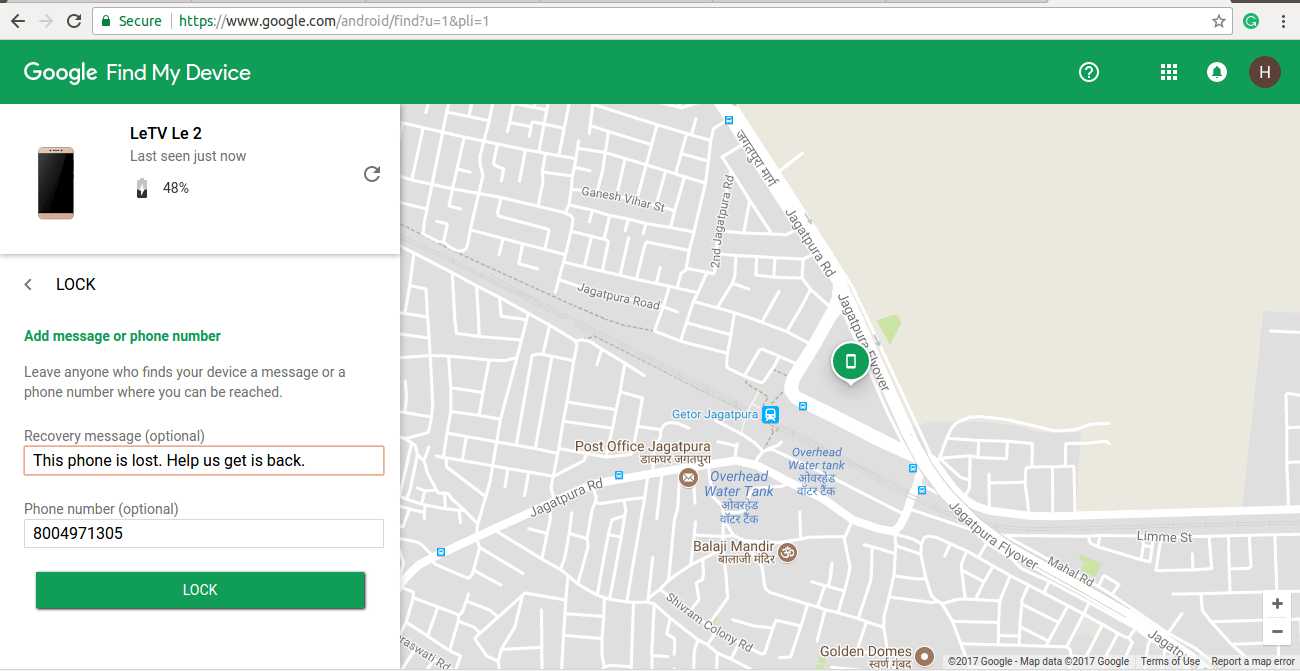
7. The device will be locked and the message you entered will appear on phone’s screen with an additional option of calling the owner. The call will be made on the entered phone number
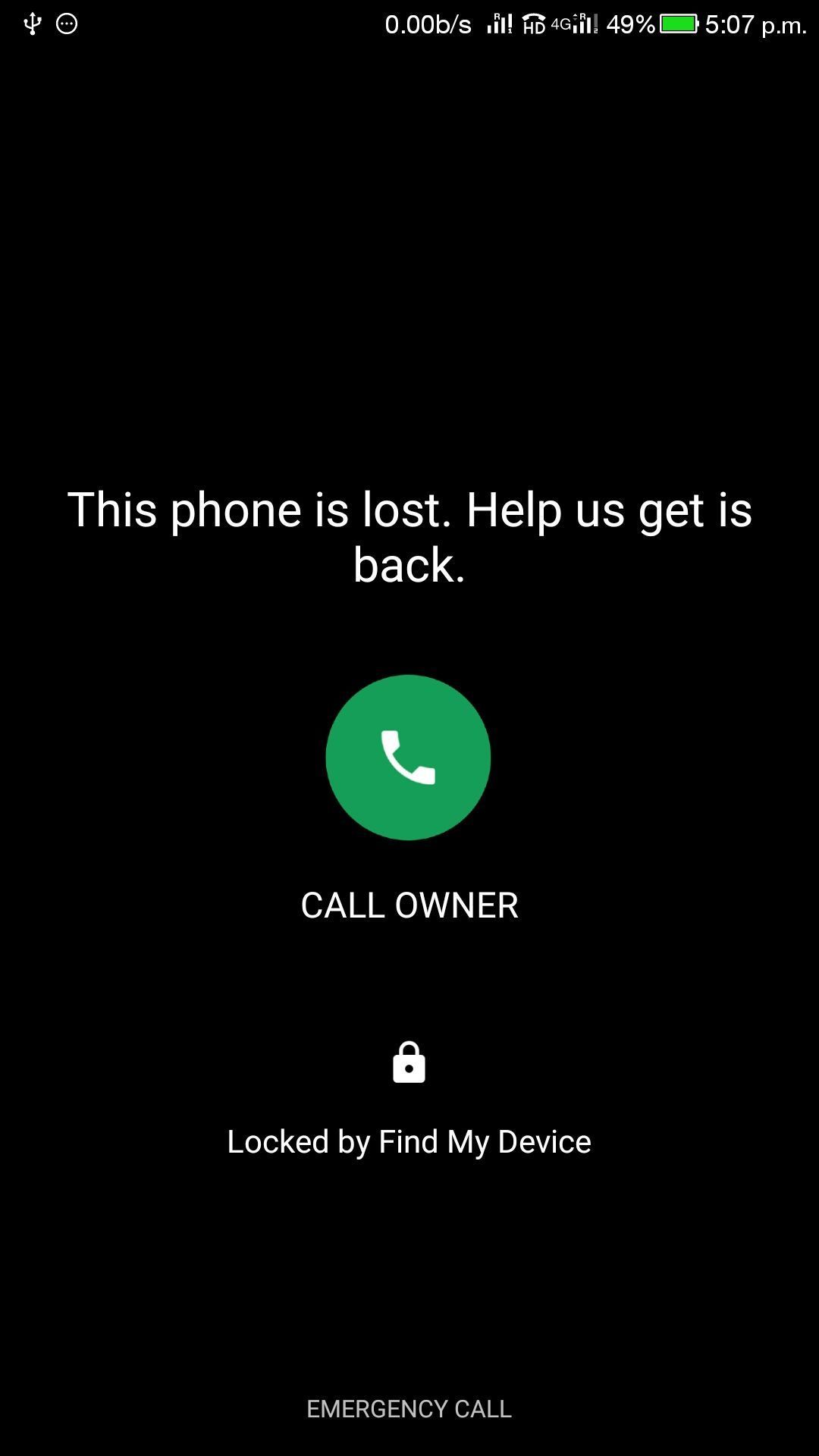
8. If you are convinced that you are not getting your phone back, then you can erase all the data on your phone by clicking Erase. A confirmation message appears and erases all the data if you click wish to continue
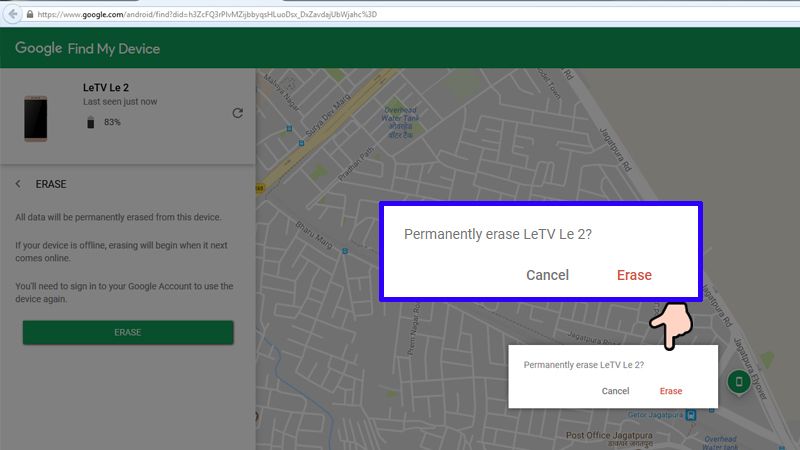
Once all the data is erased, it is not possible to locate the device using Find My Device as it will not work on it anymore.







