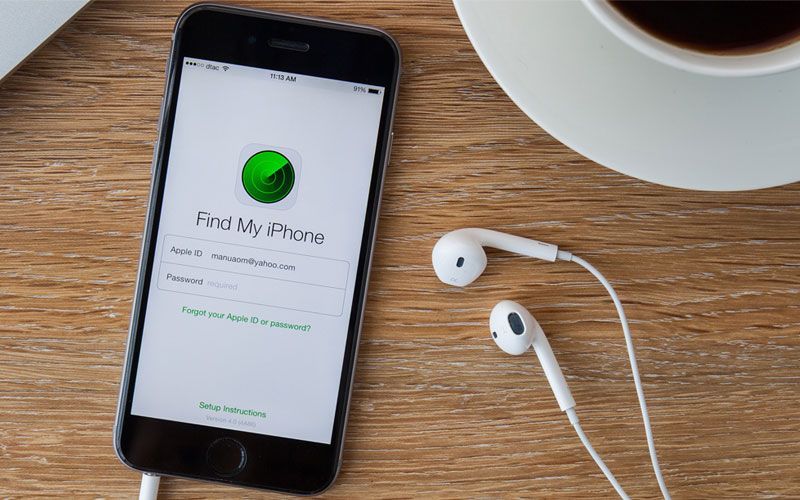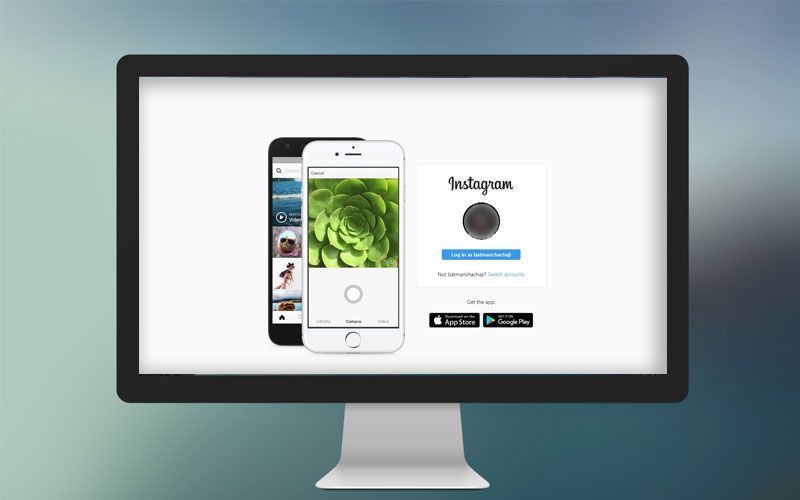Highlights
- Locate your lost or stolen device on a map
- Remotely erase data from your phone using iCloud
- If you have Family Sharing set up, erase family member's iPhone using your iCloud account
Just like on any Android device, you can also remotely wipe iPhone data using Apple’s free tool, ‘Find my iPhone’. The tool is available in the web based tools provided by iCloud and proves to be very helpful in case you misplace your iPhone or it happens to be stolen.
Note: Once you erase data from your phone remotely, you will never be able to locate your phone using Find my iPhone.
Find my iPhone is enabled by default on devices since iOS 8, but it is always better to make sure you haven’t disabled it accidentally. Open Settings> iCloud> Find my Phone and toggle it On.
Here is how you can remotely wipe iPhone data in case of lost or stolen iPhone:
If Find my iPhone feature is set up on your phone. Log into iCloud account from a computer or open Find my iPhone app from other devices such as iPod or Mac
Step 1. Click on Find iPhone under the web based items offered by iCloud. iCloud will start searching for all the devices connected to it
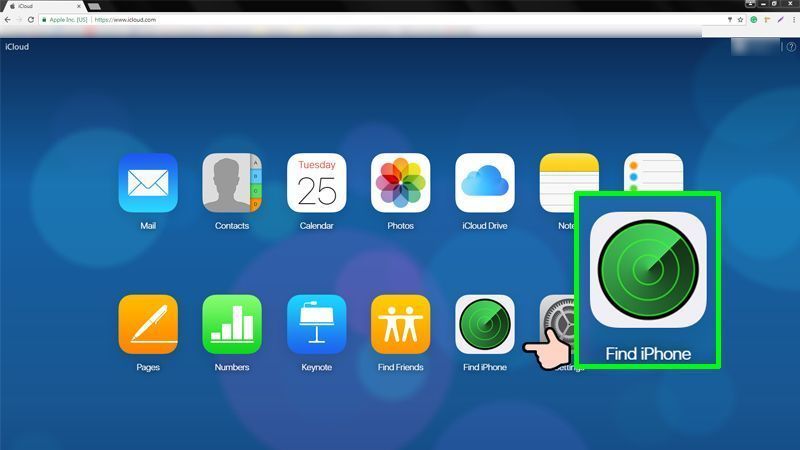
Step 2. Tap ‘i’ icon on the lost or stolen device displayed with a green dot on the map and you will have several options to choose from.
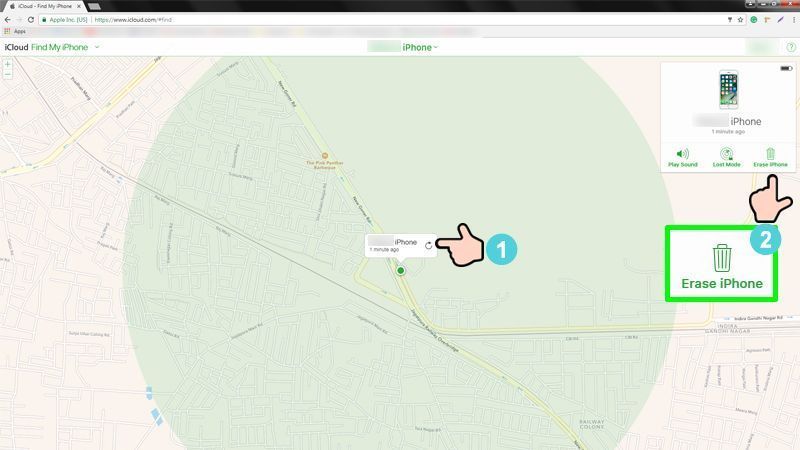
Step 3. Select Erase Data from the list and review the important note before following confirmation instruction to erase data from the device
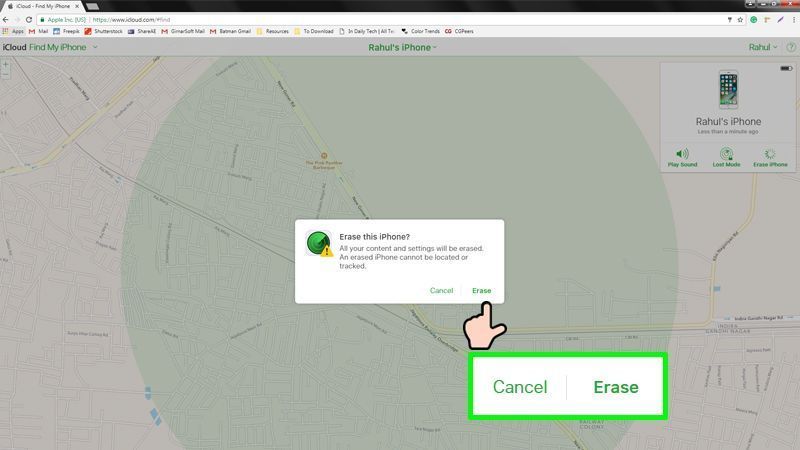
In case Find my iPhone is not enabled on your device, you can erase data from your family member’s device if you have Family Sharing set up
Erase your phone from a family member’s device
Step 1. Log in their iCloud using a computer or open Find my iPhone app on their device
Step 2. Click Find iPhone, then select the device you want to erase
Step 3. In the device’s Info icon, click erase
Step 4. Enter your Apple ID password. If the browser is not trusted, you will have to answer a security
question or a verification code that is sent to the device
Step 5. If the device is online, remote erase begins immediately and a confirmation mail is sent to your Apple ID email address
Step 6. If the device is offline, remote erase begins the next time it is online
As mentioned earlier, erasing data remotely causes iPhone to no longer appear on Find my iPhone, this must be the last step you resort to when you are certain that you are never going get your phone back.