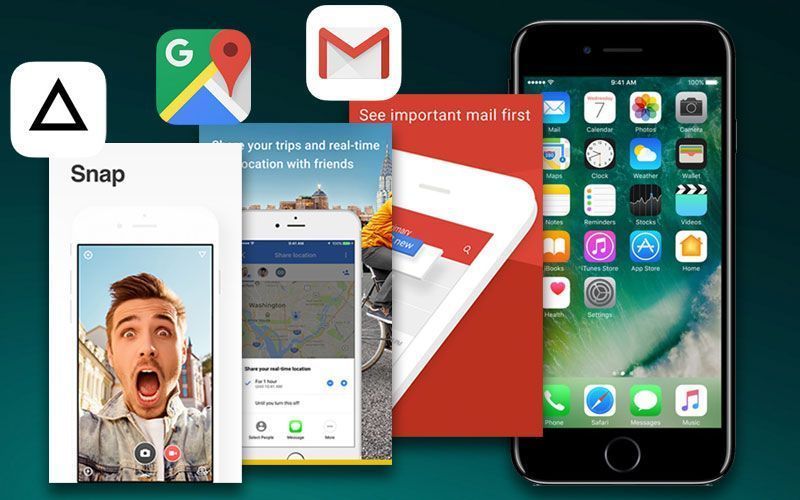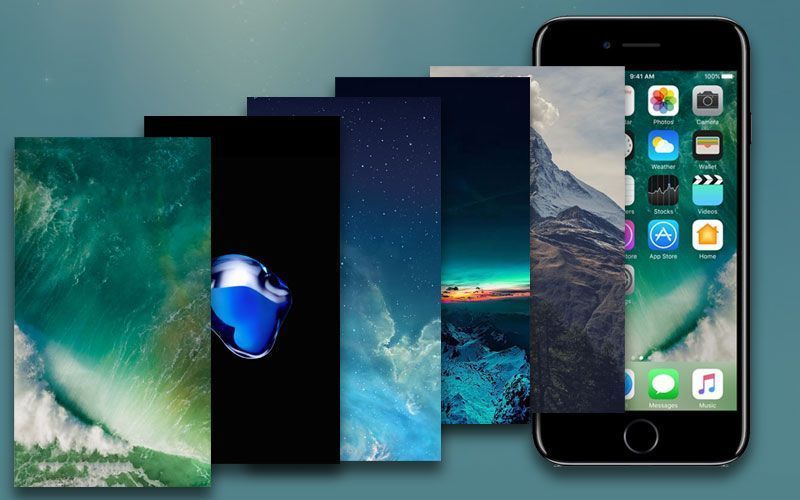Highlights
- Enjoy iOS 11 experience ahead of its launch
- Easy steps to download and install Public Beta
- Backing up your data is strongly recommended
Although, before installing an iOS beta update, beware that there are risks involved. Apple is planning to launch the next version of their iOS operating system, iOS 11, soon. A public beta version of iOS is available for download. If you want an early access to iOS 11, here is how you can download and install iOS 11 public beta on your device.
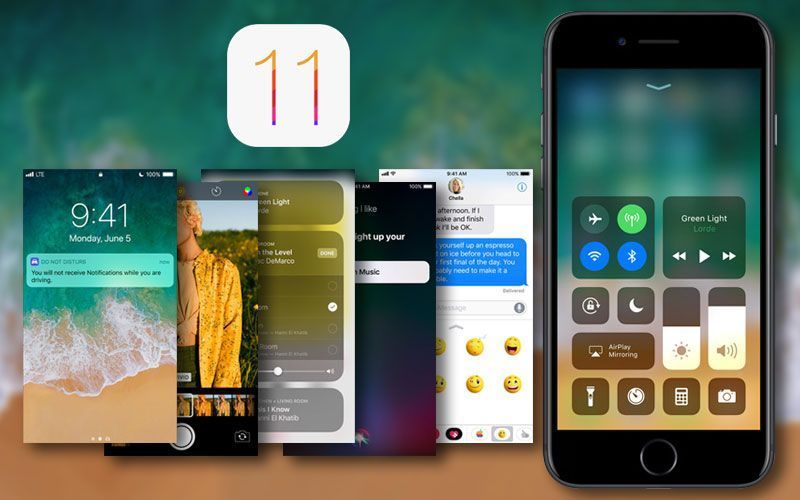
However, in case you are someone who would want to play safe, it is best to stay away from such beta updates as there are some risks associated with it. These could mean that the device could become unstable and freeze randomly, have battery life issues or other such glitches. In addition, remember to back up all your data as sometimes in a beta update, there are chances that you may lose your data.
Here is a list of devices that support iOS public beta:
iPhone 7
iPhone 7 Plus
iPhone 6s
iPhone 6s Plus
iPhone 6
iPhone 6 Plus
iPhone SE
iPhone 5s
12.9-inch iPad Pro (2017)
12.9-inch iPad Pro (2016)
10.5-inch iPad Pro
9.7-inch iPad Pro
iPad Air 2
iPad Air
iPad (2017)
iPad mini 4
iPad mini 3
iPad mini 2
iPad touch 6th generation
Here’s How to install the iOS public beta update:
1. Open the Apple Beta Software Program page (beta.apple.com) on the browser of your iOS device.
2. If you are doing this for the first time, Sign Up and enroll in the beta program.
3. If you are an existing user, tap Sign in instead.
4. Enter your Apple ID and password and tap sign in.
5. Accept the Apple Beta Software Program Agreement.
6. Hit ‘Enrol Your Devices’ at the top of the page.
7. Scroll down and tap the download profile button.
8. If you have paired an Apple Watch to iPhone, a prompt message will appear asking you whether you want to install beta iOS on your phone or Apple Watch.
9. From the Install Profile Screen, tap Install button from the top right of the screen and enter the password and you will be directed to consent agreement page. Tap Install.
10. Tap install again in the pop-up window that follows.
11. You will see a pop-up message asking you to restart your device. Tap Restart.
12. When Restart is complete, go to Settings > General > Software Update.
13. Tap Download and Install.
14. Enter your password and agree to the terms after reading them.
15. The iOS 11 public beta will start downloading.
16. When the download completes, tap Install to load it on your device.
Public beta version allows you to get the user interface and experience of the iOS 11, ahead of the bug-free version. Beta versions are unstable and it is heavily recommended to install such updates after saving your data. That said, the UI experience of beta version allows Apple to analyse the issues that may be faced in the real world. It also enables the company to tackle the bugs that would creep in or be present in the beta version and remove them.