Highlights
- The process isn't as simple as it looks and will need a lot of patience as well as time
- An image file from public beta, developer beta or Apple customer seeding would have to be downloaded
- You may lose some data if you didn't back it up before installing the beta update
Installing beta updates on an Apple device is always dicey. Since it is a software update that isn’t officially the ‘bug-free’ version, there would be glitches in it which may lead to restricted functionalities of your phone. So, in case you have updated the iOS 11 beta update and aren’t happy about it, there is a way to revert back to iOS 10. The process isn’t as easy as doing a conventional update from a lower version to a higher one like from iOS 10 to iOS 11, it will take a lot of patience and time to revert the changes.
But, before you make any update to your device, make sure to backup all the data in iTunes. There are chances that some of the data may be lost in process of reverting back from a higher update to a lower one. Also, in case you take a backup on the iOS 11 beta update, it would not be possible to put that backup on the iOS 10 operating system. That’s because both would work on different parameters of backing up the data and would also have different algorithms. So, here is a step-by-step guide on how to bring your iOS 11 beta update to iOS 10.
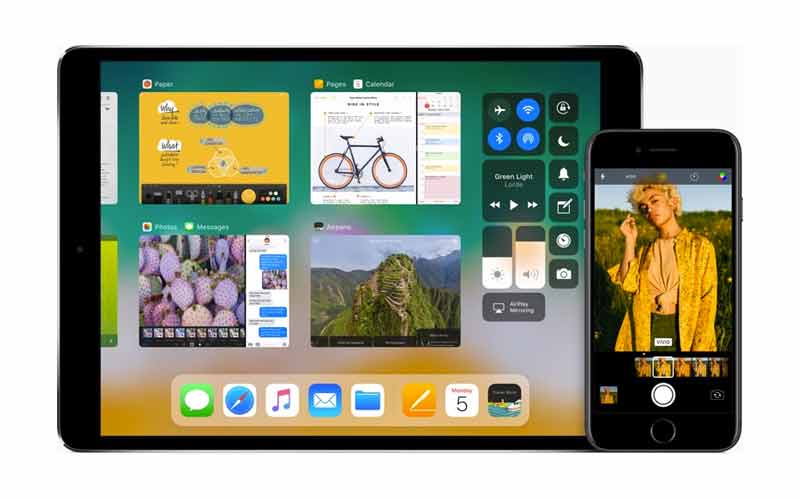
Reverting from iOS 11 beta to iOS 10. Here’s How.
- First, download the iOS 10.3.3 beta restore image which would depend on where you downloaded the iOS 11 beta update. There are various links such as public beta, developer beta or Apple customer seeding.
- In case you are not sure, stick to the public beta as that is the safest
- Enter your Apple ID and Password to download the image file
- After the image file has been downloaded, connect your device to a MAC or PC with iTunes and the iOS 10 update
- You would now need to put the device in recovery mode. For iPhone 7 and 7S, the trick is to long press volume down and power buttons
- For the earlier generation of Apple iPhones, the same process can be done by holding the home button and power button until recovery mode starts.
- You would know when the device enters recovery mode when the Apple logo appears on the screen with the lightning cable connection sign as well
- Once the device is in Recovery mode, you would need to select the image file. To do so, click on the Restore icon on your iTunes interface, however, with a slight twist. While clicking on the Restore icon, keep the Options button on MAC or Shift button in Windows pressed. This would enable you to select your desired file.
- After selecting the file, the restore operation would start which would downgrade your device from iOS 11 beta to iOS 10
See Also:

Bezel-less iPhone 8 And 4K TV Box Expected From iPhone's 10th Anniversary Event
27 days agoWhat you need to make sure before starting an update is that you should have the latest version of iTunes and enough time to revert your update as the process is lengthy. Once the update is done, iTunes would ask you for your Apple ID and Password. You can then either start your device as a new one or take the backup you did before upgrading to iOS 11 beta.







