Highlights
- Use cloud storage to store files
- Local media players are of great help
- Download songs from music streaming apps
Whenever it comes to transferring files to the iPhone, iTunes is what comes to my mind first. But, with the help of advancements, you can transfer any kind of file to the iPhone without using the iTunes. Although, it is very easy to use the iTunes. It may seem difficult and a complicated procedure, but once you get used to it is the most convenient software for transferring files to the iPhone. However, what is not convenient is transferring songs to your iPhone or iPad, here are a few ways with the help of which you can transfer files to your iPhone without using iTunes.
Music Streaming App
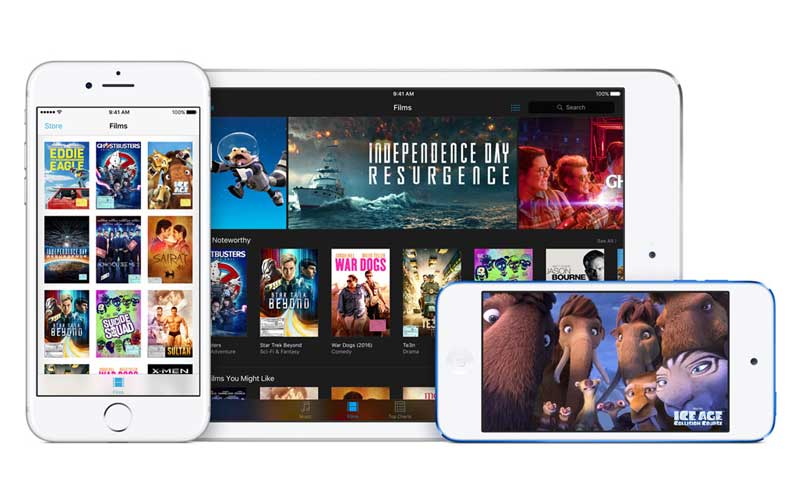
Music streaming apps are in abundance in the App Store, and they help you keep updated with the new music, so it is better to have one. Apple has its own app, ‘Apple Music’, which once subscribed automatically refreshes the data to provide fresh and trending content on your iPhone. One can also download files for offline listening. It may be noted that downloaded songs will only be available for offline listening and not for transferring it somewhere else.
Local Media Players
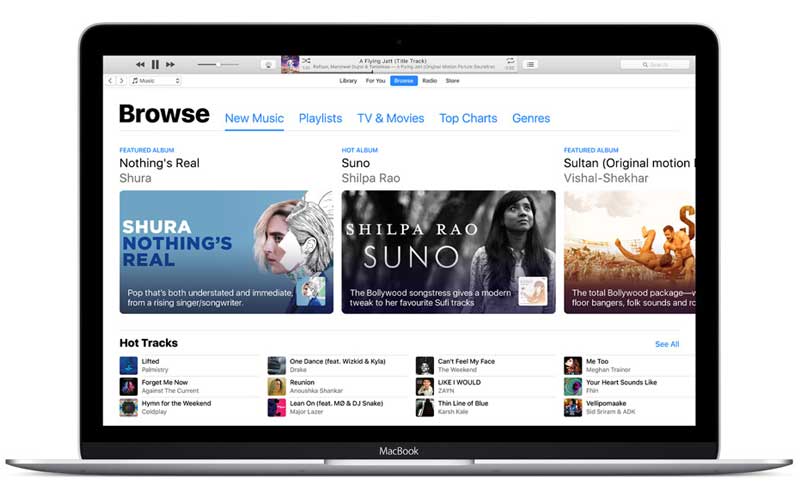
Local media players have proved to be very useful for iOS users, as these apps do not write the data to the core iOS library, but stores all the file in the app storage. Song transfer to these files can be done using the web browser, Wi-Fi or cloud storage. One can also use AirDrop to send files to your phone and choose the app you want to use to play the file later.
Cloud Storage
iCloud has been the easiest and most to store and access files. Same is the case with music files. Once you store music files on your cloud storage, you will not need iTunes to copy the music files to your phone. All that is needed to be done is to log in to your storage account and download the songs you want.
See Also:

iPhone 8 And 8 Plus Camera Top DxOMark Camera Rankings
3 days agoExternal Storage Flash Drives
There are a lot of flash drives available in the market that come with a lightning connector on one end and a normal USB type-A on the other. This allows you to connect the same drive to your phone and to your PC. A compatible app is all that is needed to access the drive on your phone. As soon as you open the app, it will ask you to backup the phone files which you can choose to opt out. It also gives you an option to copy the files on the drive to the app. The files copied from the drive to the phone will be stored in the app storage which you can access anytime.
In case we missed anything that worked for you, do let us know about it in the comments section below.







